2FA(Two-factor authentication)
You can enhance your account security with 2FA.
2FA (Two-factor authentication) is a security technology that uses two methods for authentication during login.
After password authentication, you must also enter a code generated by an OTP to complete the login, preventing unauthorized access and protecting your information.
Activate 2FA
Install a 2FA authentication app on your smartphone that can scan QR codes.
There are options such as Google Authenticator, Authy, and Microsoft Authenticator.Access the LIAPP console, tap the icon, or click your profile picture in the top right corner and select 2FA.
If the CONFIRM PASSWORD window appears, enter your password to verify.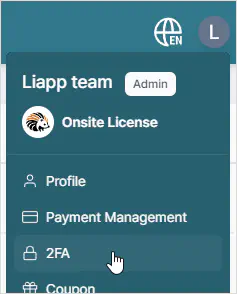
Click the TWO-FACTOR AUTHENTICATION switch to enable it.
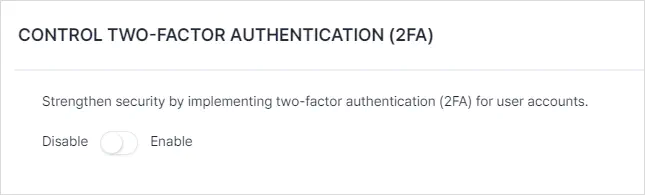
In the activation notification window, click Confirm to generate and display a QR code.
Run the 2FA app, scan the QR code to register it.
Enter the numeric code shown in the authentication app and click the button to activate 2FA.
After activation, you will see a 2FA authentication screen during login where you must enter the numeric code from the authentication app to log in.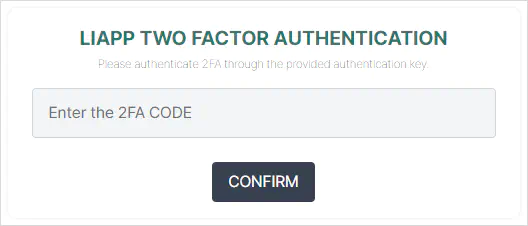
Disable 2FA
Access the LIAPP console, tap the icon, or click your profile picture in the top right corner and select 2FA.
If the CONFIRM PASSWORD window appears, enter your password to verify.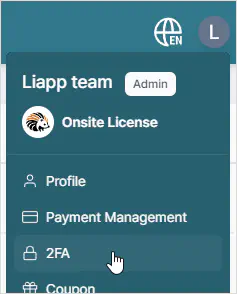
Click the enabled TWO-FACTOR AUTHENTICATION switch to disable it.
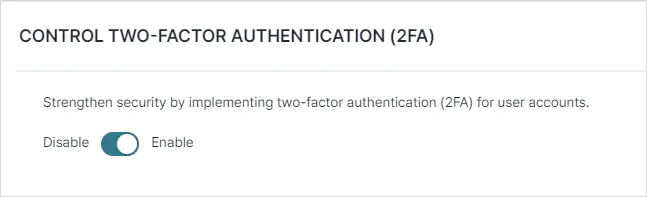
In the deactivation notification window, click Confirm to disable 2FA.