From LIAPP Application to Distribution
LIAPP application and distribution to an APP file can be accomplished through a simple procedure.
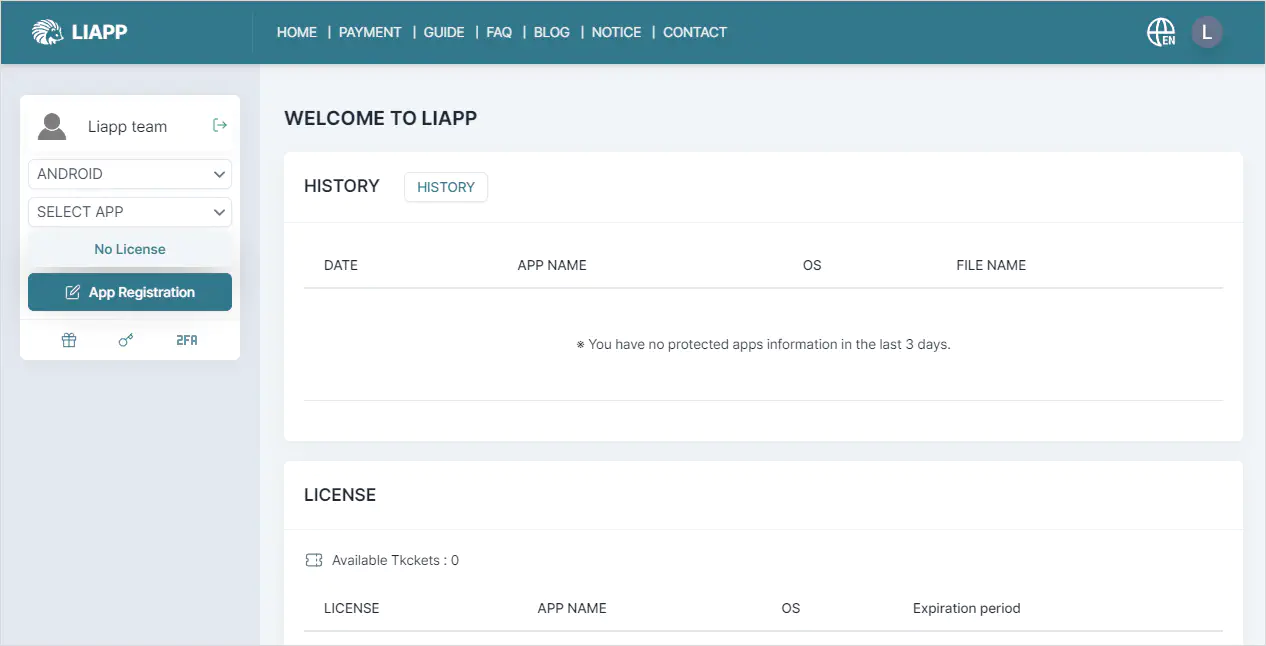
1. APP Registration and Setup
After logging in, click the App Registration button on the left to register the APP and set protection options.
- Enter the OS and package name where the APP will be installed
- Register the APP file
- Confirm analysis result and set protection options
2. LIAPP Application
- Select OS and APP name from the selection box on the left
- From the PROTECTION menu on the left, click Protect to go to the protect page
- Select the APP file which will be protected
- Upload the APP file by clicking Protect button
- LIAPP Application CompletePlease proceed TEST before using Protect. Ticket will be used if you click Protect if you have a ticket.
3. Download Protected Files
Click DOWNLOAD button to save LIAPP-applied APP file.
4. Distribution after testing
Proceed the test using saved file and distribute.
- Proceed of Signing and Zipalign
- Proceed of Installation and Operation Test
- APP Registration and Distribution
Signing & Zipalign
Signing & zipalign proceed is required for LIAPP-applied Android APP files.
Un-signed file won’t be installed on the device.
Un-zipaligned files may not be registered in market.
- In case of Amazon Appstore, it recommends registering un-zipaligned files.
- If you want to use market-provided DRM feature, you need to select Used Market DRM option from ADDITIONAL FUNCTION page.
- If you want to use Google Play Console-provided Google Play App Signing feature, you need to select Used Google Play App Signing option from ADDITIONAL FUNCTION page.
- Signing should use jarsigner or apksigner either the APK Signature Scheme v1 or v2 according to your app’s build settings.
- If the target file is AAB(Android App Bundle) file format then zipalign is not required.
SIGNING WITH APK SIGNATURE SCHEME V1 - SIGNING WITH JARSIGNER
- [jarsigner file path] [Options] [Keystore File Path] [Target file Path] [alias_name made when you created key]
jarsigner -verbose -sigalg SHA1withRSA -digestalg SHA1 -keystore C:\my-release-key.keystore C:\LIAPP_with_APP.apk LOCKINCOMPANY

Enter password
[zipalign file path] [Options] [Target file path] [Output path]
zipalign -f -v 4 c:\LIAPP_with_APP.apk c:\LIAPP_with_APP_zipalign.apk

SIGNING WITH APK SIGNATURE SCHEME V2 - SIGNING WITH APKSIGNER
- [zipalign file path] [Options] [Target file Path] [Output Path]
zipalign -f -v 4 c:\LIAPP_with_APP.apk c:\LIAPP_with_APP_zipalign.apk

- java -jar [apksigner.jar Path] sign -v –out [Output Path] –ks [Keystore File Path] –ks-key-alias [alias_name made when you created key] [Target file Path]
java -jar D:\android\sdk\build-tools\lib\apksigner.jar sign -v --out C:\LIAPP_with_APP_signed.apk --ks C:\my-release-key.jks --ks-key-alias LOCKINCOMPANY C:\LIAPP_with_APP_zipalign.apk

- Enter password
For more details on Signing and Zipalign, please refer to Android developer website.