PROTECT
PROTECT PAGE allows you to apply LIAPP to the APP file.
To go to the PROTECT PAGE, click the Protect from the PROTECTION menu on the left after log in.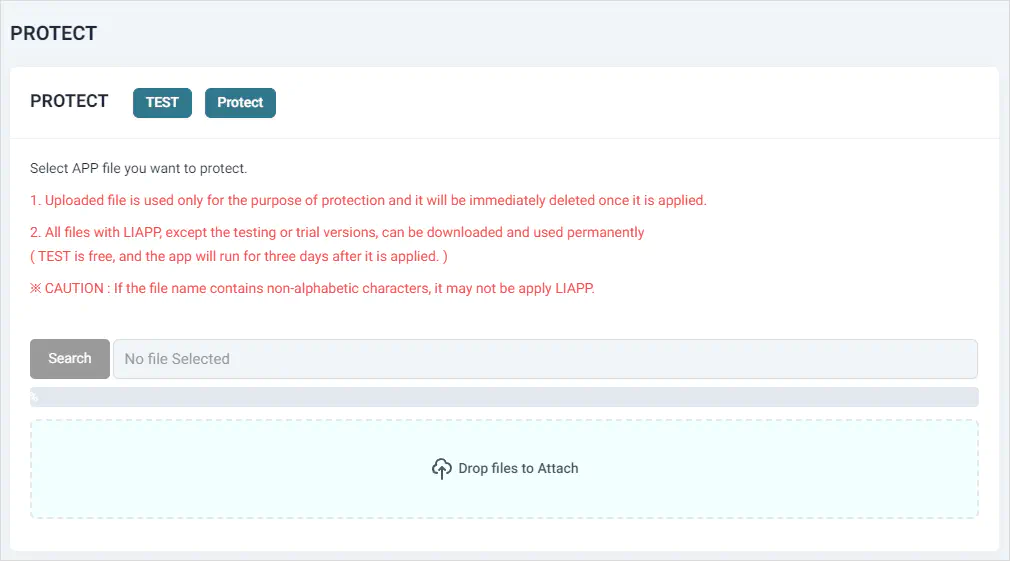
To protect the APP by applying LIAPP, you can follow the following steps.
Select OS and APP name.
go to the PROTECT PAGE and register the file
Click or button
OS & APP Selection
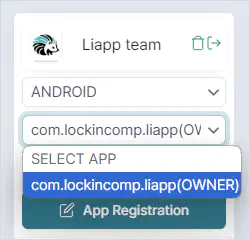
You need to select the APP first before applying LIAPP.
You can click on the Selection Box on the left to select APP.
If there is no registered APP, you will have to proceed APP registration first.
- Select OS from the OS list.
- Select APP from APP List.
The Selection Box may not be shown up if the size of your web browser is small.
If you adjust the browser size, you will be able to check the selection box.
File Registration
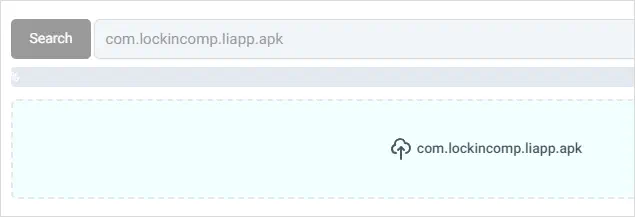
Register the APP file that you want to protect.
You need to complete the OS & APP selection before registering the APP file.
If you select OS & APP after registering the APP file, the page will be renewed, and you will have to register the APP file again.
You can proceed selection of registering APP file as follows.
- Select the uploading file by clicking Search button.
- Directly drag the file to Drop files to Attach area.The protection options may differ if the selected APP is different from the registered APP file. Please check before proceeding.
TEST / Protect
It is a service that provides Free LIAPP application and LIAPP’s features and compatibility check in prior.
The follows are properties of TEST application.
- Can apply LIAPP without a ticket or license.
- Provides LIAPP ON-SITE feature.
- You can use applied APP for 2 days and it will be disabled after.
A feature that officially applies LIAPP using a ticket or license. You cannot use this if you don’t have a ticket or license. The follows are characteristics of Protect application.
- Each application of this feature consumes a ticket.
- You can only apply LIAPP ON-SITE feature if you are using a ticket.
- For APP with a license, you can apply unlimited numbers until the expiration.
- Depending on the type of license, there is disparity in features that can be applied (ON-SITE, BUSINESS).
- Applied APP can be used permanently without limitation.Please proceed Test before using Protect. Ticket will be used if you click Protect if you have a ticket.
Saved settings of the last usage will be automatically applied when selecting OS and APP. You can check the saved settings from each page.
If you want to change the feature options, you can change and save settings from each page, then register the APP file from the PROTECT Page.
The Protect menu may not be shown up if the size of your web browser is small.
You can click the syringe icon at the top left corner to check the Protect menu.