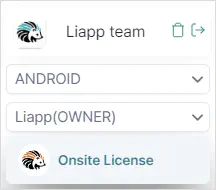Issue and register a coupon
There are two types of coupons: the WELCOME coupon and Event-provided coupons.
WELCOME coupon
- Provided upon initial registration
- Must be registered within 15 days of signing up
- Cannot be used on an app that already has a coupon registered
- After registering the coupon, the Onsite License is applied for 15 days
How to Register WELCOME coupon
The WELCOME Coupon can only be applied to registered apps, so if you have no registered apps, please register one first.
👉 Read more on APP registration procedure
The WELCOM coupon can be registered as follows:
After logging in, then click LIAPP button to go to the LIAPP console.
Click the icon or go to Coupon by clicking on your profile at the top right corner.
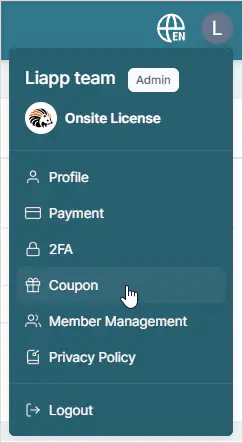
Check your available coupons at the bottom, then click Use on the right.
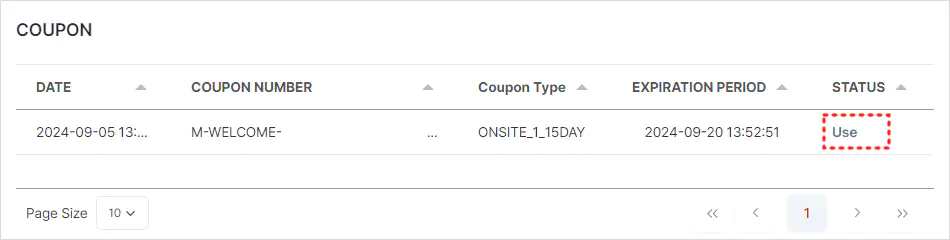
Select the app to apply the coupon to and click to register it.
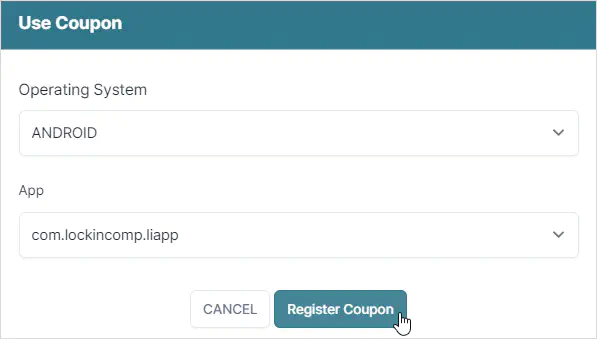
If the WELCOME Coupon is successfully registered, you’ll see the Onsite License displayed below the app selection box.
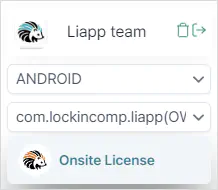
Event-provided coupons
- provided at frequently held events and offline occasions
Types of Event coupons
- TICKET Coupon: Coupon codes starting with
T- - MONTHLY Coupon: Coupon codes starting with
M-
How to Register Event Coupons
MONTHLY Coupons can only be applied to registered apps, so if you don’t have a registered app, please register one first.
👉 Read more on APP registration procedure
Event coupons can be registered as follows:
After logging in, then click icon or go to Coupon by clicking on your profile at the top right corner.
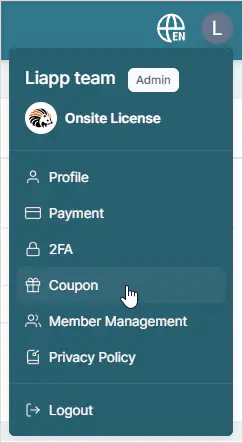
Enter the issued coupon code in the coupon code input field and click the button.
(For MONTHLY coupons only) Select the app to apply the coupon to, then click the button to complete the registration.
You can check registered coupons in the following ways:
How to Confirm Ticket Coupons
- Check the Available Tickets in the LICENSE section on the console’s main page.
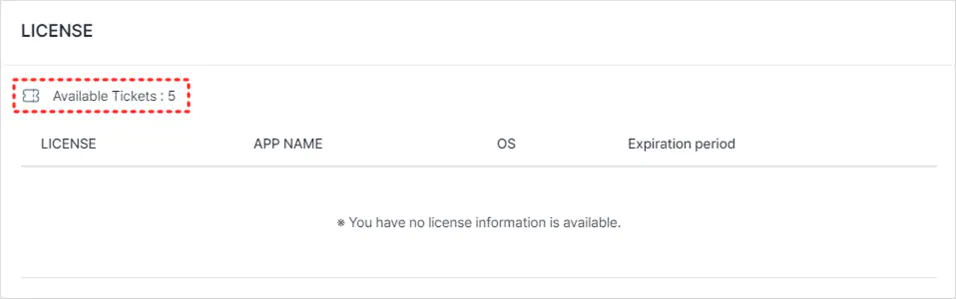
- Confirm the EVENT TICKET details on the payment page under Tickets Details.
How to Confirm MONTHLY Coupon
- Check the LICENSE section on the console’s main page.
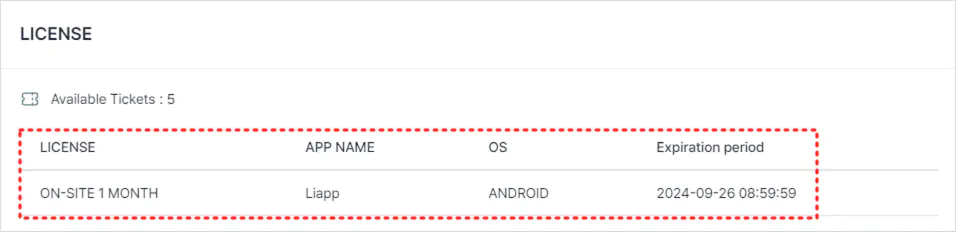
- Confirm the license displayed below the app selection box.