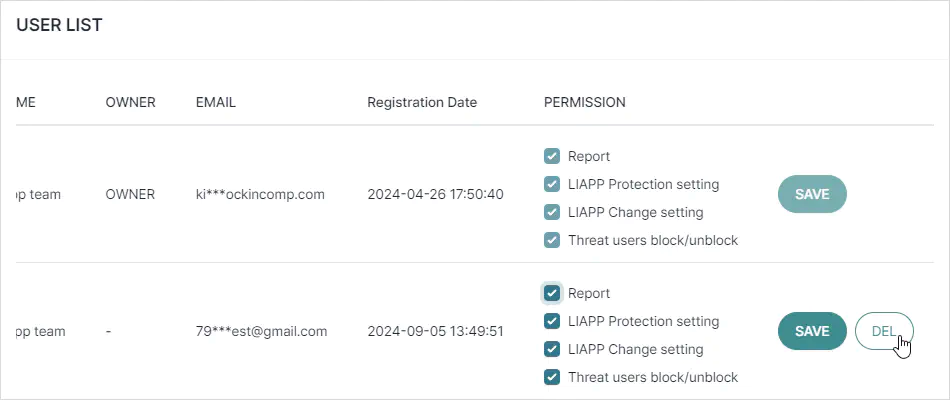App Member Management
You can invite members to collaborate on tasks.
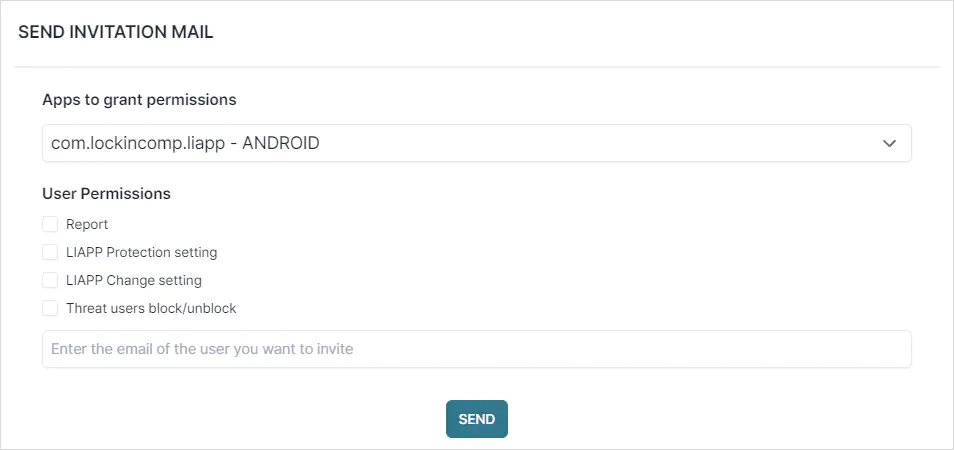
If collaboration is needed, you can invite members using their email addresses.
- Only administrators can invite members, and invited members cannot invite others.
- When inviting members, you can selectively grant only the necessary permissions.
- Members will have limited access to menus and features based on the permissions they are granted.
- Members are managed per app and OS, and multiple members can be added.
- Since invitations and acceptances are processed via email, a valid email address that can receive emails is required.
Invitation Member
Click the icon.
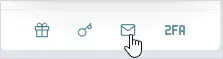
If you don’t have permission, the icon will not be displayed.Select the permissions to be granted.
Report : Check statistical information
LIAPP Protection setting : Apply LIAPP and change protection settings.
LIAPP Change setting : Configure and modify detection policies.
Threat users block/unblock : Manage block settings and WHITE USER.
Enter the email of the user you want to invite and click the button to send the invitation.
Accept Invitation
Access your email and check for the member invitation email.
If you don’t see the email, please check your spam folder.Click on the Accept Invitation button or link within the email.
Log in to the LIAPP website.
If you are not a LIAPP user, complete the registration process first.Click the LIAPP button to go to the console, then select the app.
Verify that the necessary permissions are granted.
Modify Member Permissions
Click the icon or select Member Management by clicking on the profile at the top right corner.
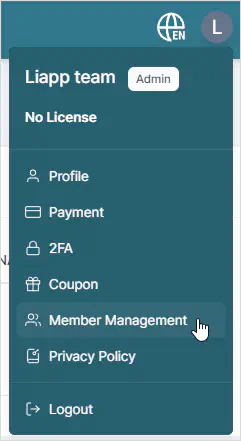
Choose the app for which you want to modify permissions.
In the USER LIST, change the member’s permission and click the SAVE button to save the changes.
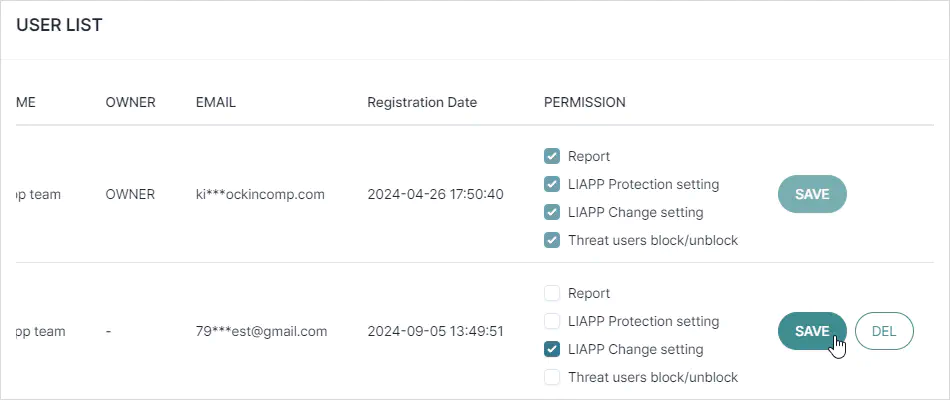
Delete Member
Click the icon or select Member Management by clicking on the profile at the top right corner.
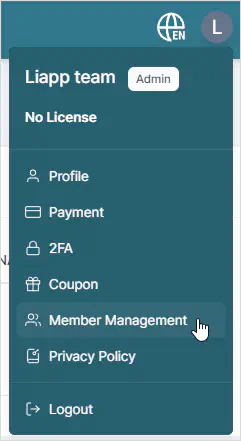
Choose the app for which you want to modify permissions.
To delete a member, click the DEL button next to the member’s name in the USER LIST.